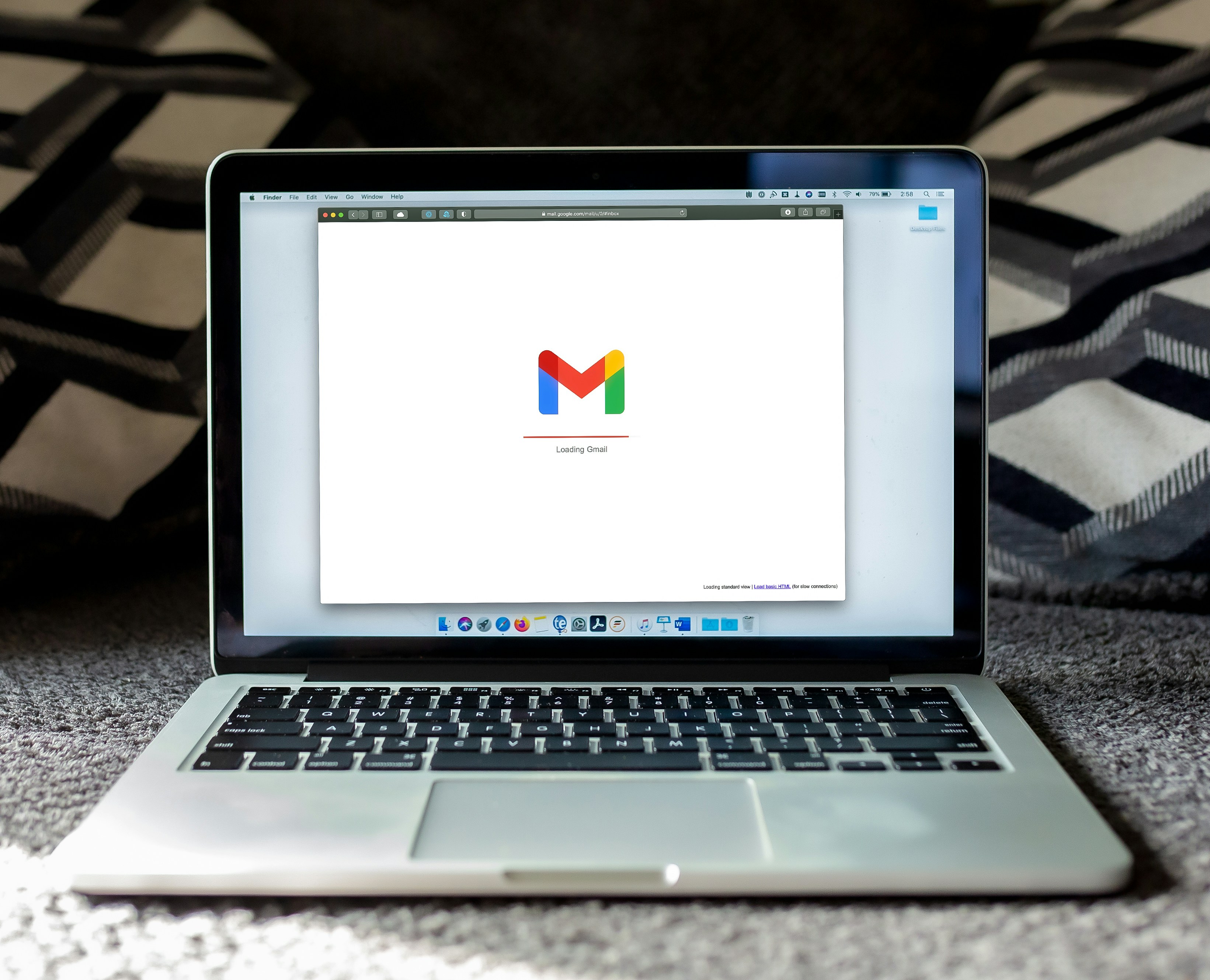Akim Perminov
Certified Squarespace expert
Order Confirmation Email Squarespace: How to Customize in 2024?
Optimizing customer email notifications is a strategic move for e-commerce businesses looking to enhance the customer experience. Often, newcomers to online retail may not prioritize this aspect and stick with basic email templates.
However, customizing email notifications plays a significant role in demonstrating to customers that their satisfaction is valued. This applies not just during the transaction but throughout their interaction with the brand.
With a variety of triggers such as purchases, account creations, membership enrollments, or donations, personalized email communications can significantly strengthen brand image. Moreover, Squarespace has improved its email editing tools, offering more design choices and personalization possibilities, making it an opportune time for businesses to upgrade their customer email engagement strategies.
Key Takeaways
Customizing email notifications enhances customer experience and brand credibility.
A range of customer activities can trigger personalized email notifications.
Recent updates to email editing tools facilitate greater personalization and design options.
Tailoring Your Email Correspondence
Comprehensive Email Design Settings
Crafting an email's visual appeal involves an ensemble of elements that extend from colors to fonts, along with the layout of buttons, headers, and footers.
For an effective design, it's advisable to choose a light background to ensure readability, complemented by a primary brand color for interactive elements such as buttons. Matching these colors to the website's theme enhances brand consistency.
Opting for sophisticated font selections is simplified as users can select from an array of pre-paired font packages; however, the inclusion of custom fonts is not viable. Adjusting the size and color of fonts enables further alignment with the brand's aesthetic.
Similarly, the style of buttons, including their alignment, color, and font, should echo the site's design choices for uniformity.
Tailoring the headers and footers with preset layouts while incorporating fitting colors and fonts provides a distinguished and personalized look. A strategic placement of the logo in the header or footer can significantly uplift the professionalism of emails.
Additionally, incorporating social media links in the footer is a valuable touch for those actively engaging with social platforms. Once these global settings are calibrated, they automatically update across all outgoing emails, streamlining the process.
Essential Business Configuration
For a business, the authenticity and accessibility conveyed through email interactions are crucial. The email that appears in the "From" field should reflect the business's domain and avoid generic addresses, as this not only maintains professionalism but also ensures better email delivery performance.
Meanwhile, the "Reply-To" address should be actively managed, funneling customer correspondence to the most frequently monitored inbox to facilitate prompt response. If handling emails through an alias, setting up an automatic forwarding system can direct inquiries efficiently. Utilizing tools for complex routing may be beneficial for larger teams or departments.
When executing email tests, remember that test emails may originate from a generic address for internal review purposes, whereas actual customer interactions will utilize the predefined business "Reply-To" address. This distinction ensures that response mechanisms are in place for authentic customer engagement.
Tailoring Communications with Dynamic Fields
Incorporating dynamic content into emails ensures that each recipient feels individually acknowledged. Dynamic fields, commonly known as merge tags, allow you to embed personalized elements into automated emails, granting a sense of uniqueness to your communications as opposed to a blanket message.
Here's a useful guide to utilizing these tags within different email contexts:
Recipient's Name: Send tailored greetings in emails regarding cart abandonment, product availability updates, new account creation, or security changes such as password reset notifications.
Website Title: Applicable across all email types for branding consistency.
Transaction Identifier: Critical for confirmation, refund, fulfillment, or digital product delivery emails to provide clear order references.
Subscriber Name: Essential in correspondence concerning subscription changes or requirements to convey attention to the subscriber’s status.
Service Plan Details: Include the name of the subscribed service in emails related to cancellations, authorizations, or payment issues to clarify the subject of the service.
Supporter Name: In donation acknowledgment emails, addressing the donors by name fosters a feeling of personal appreciation.
Inserting a merge tag is straightforward: highlight the chosen text and click the 'insert' icon to select the appropriate tag. Consider enhancing email subject lines or preview text with merge tags to achieve a distinct presence in the recipient's inbox.
Email Types Explained
Purchase Confirmations
Emails confirming purchases are essential for reassuring the customer of their transaction's validity. These emails often include a thank you note, a summary of the order details, and may invite the customer to engage with the brand further, for instance, by joining a social media community or exploring related content.
In-Store Sales
When customers make a purchase in a physical location and the transaction is processed through a point-of-sale system, they receive a receipt email. While these emails might be less critical than their online counterparts, they still offer an opportunity to reinforce the brand's message and relationship with the customer.
Client Interactions
Emails focusing on client interaction, including abandoned shopping cart notices, play a significant role in reclaiming potentially lost sales. These messages need to be concise and engaging, encouraging customers to complete their checkout process.
User Accounts
When customers create an account, they receive a warm welcome email that introduces them to account features and offers guidance on getting the most out of their experience. This communication should be personable and informative.
Gift Purchases
Issuing gift cards is a cheerful occasion, and the emails accompanying them should reflect this enthusiasm. While the design features for gift cards might be limited, the content of the email can still convey excitement and appreciation.
Recurring Orders
Emails regarding subscription services need to be clear, especially in instances where a subscription is canceled, a payment fails, or verification is needed. These communications should specify any important details without overwhelming the customer with unnecessary information.
Membership Services
Membership welcome emails serve a similar purpose to order confirmations, minus the transaction details, and are an opportunity to provide useful information about getting started, suggesting next actions, and offering support contact details. Emails regarding membership cancellation should be straightforward, confirming the action without imparting guilt or pressure.
Limitations in Service Customization
When managing a service, it’s important to be aware of certain limitations that cannot be overridden due to the intrinsic setup of the system or broader compatibility issues.
Email Notification Settings: Disabling the automatic email notifications is not an option. These messages are integral to the service and are designed to streamline communication. Should there be a need to contemplate such an action, it is likely indicative of a need to reevaluate one's service configuration or internal procedures.
Automated Content in Communications: The pre-set content in emails, such as order and transaction details or tracking information, cannot be modified. This feature is implanted to expedite processes. Rather than seeking to alter this, examining and possibly improving the fulfillment or internal business systems may be more beneficial.
Email Design Consistency: It is not possible to customize the style of individual emails. Consistency in email design is maintained by setting a global style that applies to all communications, thus saving time and ensuring a uniform brand presentation.
Font Usage: The use of custom fonts in emails is not supported. To maintain visual consistency across various email providers, it is advisable to use standard, widely-accepted fonts. In many cases, brand designers will suggest alternative system fonts that are visually similar to the preferred custom fonts, ensuring compatibility and a cohesive brand image.
Additional Website Correspondences
Beyond fundamental client updates, a variety of feature-specific emails exist. When utilizing other services such as:
Squarespace Appointment Scheduler
Squarespace Marketing Emails
Installment Payment Reminders through Afterpay
Additional configuration and design adjustments are required for these communications. While the design process is akin to main customer notices, allowing for logo incorporation and button color adjustments, expect slight visual variations; striving for uniformity is essential, but minor differences are acceptable.
Furthermore, store administrators and key participants receive:
Order Updates
Inventory Alerts
These aim to inform about significant store activities and stock levels.
The Customer Connection Enhancement Set involves professionally crafted templates for enhanced engagement with buyers, providing:
5 Standard Templates: Align seamlessly with Squarespace functionality.
5 Advanced Templates: Offer an elevated communication experience.
These templates are accompanied by:
Copy-and-Paste Utility
Introductory Videos and Directions
Additional Visual Resources: Custom editable graphics and Canva templates are included, amplifying the aesthetic appeal of emails.
For further assistance, one may reach out to industry experts, like Kristine Neil, who specializes in simplifying e-commerce solutions for Squarespace, ensuring sellers can devote attention to business growth.
Frequently Asked Questions
Personalizing Your Store's Email Communications
To tailor your online store's email notifications, access the store's administration settings. Look for a section dedicated to email customization where you can use various tools to modify the email's appearance, including selecting themes, adding logos, and changing fonts and colors. Some platforms also offer template editors.
Modifying Order Confirmation Emails in Shopify
To alter the order confirmation email template on Shopify:
Navigate to your Shopify Admin.
Click on 'Settings', then 'Notifications'.
Choose the 'Order confirmation' email template.
Make changes in the HTML/CSS editor or use the rich text editor for simpler adjustments.
Adjusting Shopify Email Templates Without Coding
Yes, it is possible to edit Shopify email templates even if you lack coding expertise:
Shopify provides a built-in editor with a user-friendly interface that allows you to make basic changes such as text updates and image additions.
Utilize apps available in the Shopify App Store that offer drag-and-drop editors.
Accessing Free Shopify Email Notification Templates
Free Shopify email notification templates can be found:
Directly in the Shopify theme store.
On various third-party websites that specialize in ecommerce tools.
Through Shopify-related forums and communities where users share resources.
Setting Up Email Notifications for Store Events
To configure email notifications for particular events:
Enter your store's admin panel.
Locate the 'Notifications' or similar section.
Find the events list and choose which notifications to activate.
Select and customize the email template linked to that event as needed.
Changing Shopify's Default Notification Emails
To update the default notification emails in Shopify:
Log in to your Shopify admin area.
Click on 'Settings' and then 'Notifications'.
Scroll to find the list of default notifications.
Click on the notification type you want to change. Customize the content using the provided editor.