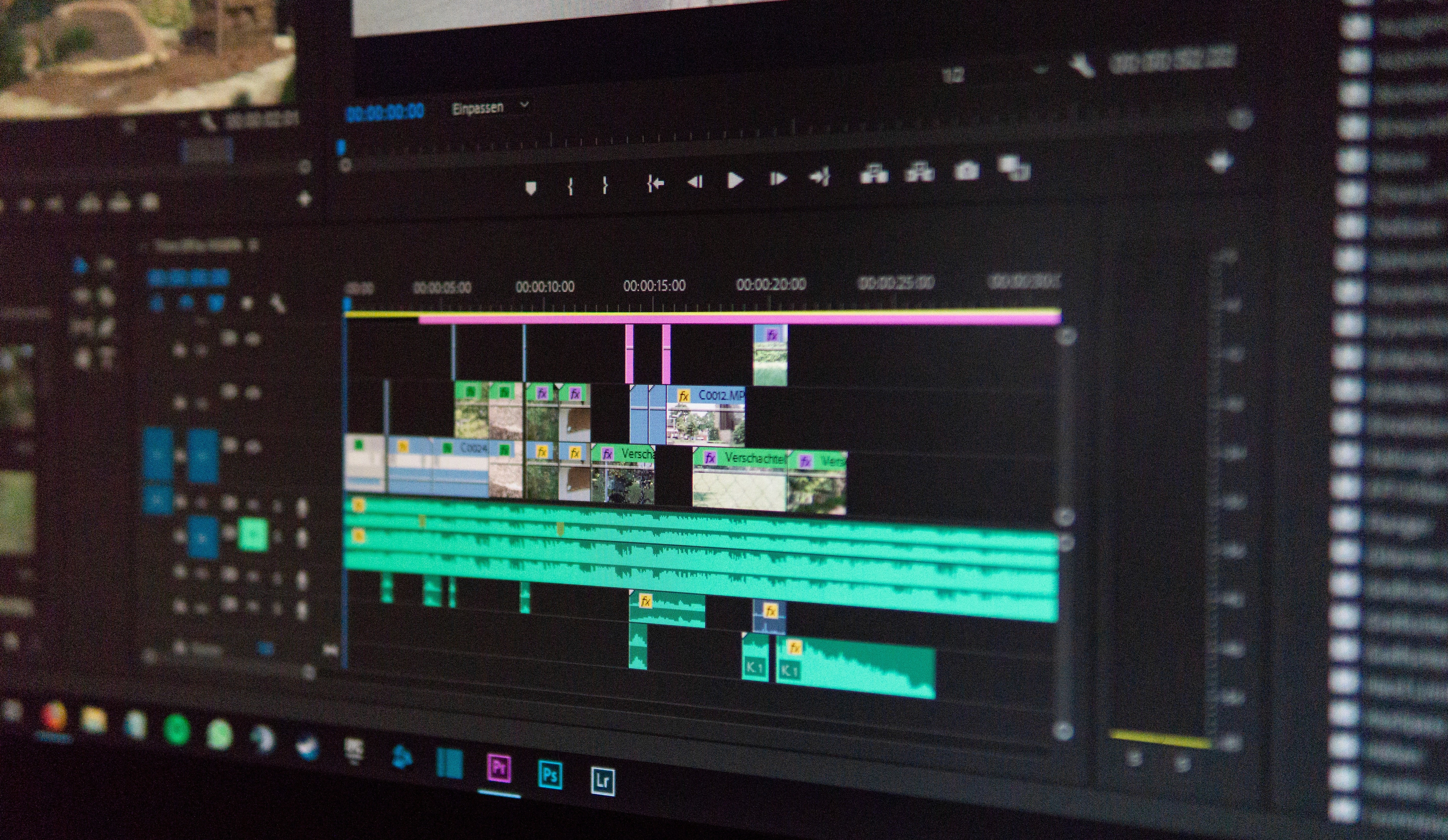Akim Perminov
Certified Squarespace expert
Squarespace Vimeo Integration: Seamlessly Embedding Video Content
Integrating Vimeo with Squarespace enables website owners to deliver high-quality video content to their audiences with ease. Vimeo, as a professional video hosting platform, offers advanced features for video management and provides an exceptional viewing experience for users.
Squarespace, known for its intuitive website building tools, allows for simple embedding of Vimeo videos which can significantly enhance the visual appeal of a website.
This integration is a powerful combination for professionals looking to showcase their work, for businesses aiming to demonstrate products, or for educational content creators seeking to share their knowledge.
Understanding the process of Vimeo integration with Squarespace is essential for a smooth user experience and effective content management.
Embedding videos from Vimeo into a Squarespace website is a straightforward process that involves accessing the admin section of the website, using 'embed blocks', or by adding code snippets.
Once integrated, creators have control over the management of their video content and privacy settings, ensuring that they can tailor their media presence to their specific needs.
Key Takeaways
Vimeo integration elevates Squarespace websites with high-quality video capabilities.
Embedding Vimeo videos into Squarespace can be achieved with minimal steps.
Video content management and privacy settings are customizable in the integration.
Setting Up Squarespace Vimeo Integration
Integrating Vimeo with Squarespace allows users to enhance their website with high-quality video content. Squarespace's user-friendly templates make embedding videos straightforward, offering an improved user experience on the platform.
Creating Your Vimeo Account
To begin, you must first establish a Vimeo account. You can easily sign up on the Vimeo website, choosing a plan that best fits your needs.
Once the account is set up, upload your videos to Vimeo, ensuring they are accessible for integration.
Connecting Vimeo to Squarespace
Next, log in to your Squarespace account to connect Vimeo. You can then select a video block, and when prompted, paste the video URL from your Vimeo content into the designated field.
Squarespace will automatically fetch and embed the video, synchronizing content between both platforms.
Choosing the Right Squarespace Template
To optimally showcase videos, make sure to select a Squarespace template that emphasizes visual content. The website builder offers several templates designed for multimedia integration.
You can preview these to determine which layout complements your video content best.
Embedding Vimeo Videos on Squarespace
Integrating Vimeo videos into a Squarespace site involves using embed codes, custom video settings, and adjusting display options for optimal viewer engagement.
Using Embed Codes
To embed a Vimeo video on a Squarespace site, you need the specific video's embed code from Vimeo. This code is an iframe snippet that can be inserted directly into a page or blog post.
To get the embed code, go to the Vimeo video you wish to embed and select the Share button. Then, copy the Embed code provided in the Share options.
On your Squarespace site, navigate to the page where the video should appear. Click Edit and add an Embed Block. Finally, paste the copied Vimeo embed code into the Embed Data field.
Customizing Video Settings
Once the Vimeo embed code is inserted in Squarespace, you can further customize the video's appearance and functionality.
You can modify privacy settings and control whether the video should autoplay, loop, or show Vimeo's player controls.
To customize the settings, click on the Embed Block and then the Edit icon. Then, access the <iframe> tag within the embed code and adjust the settings as needed.
Adjusting Video Display Options
The visual presentation of the video is critical for integration. Squarespace allows users to adjust the display size and aspect ratio to ensure the video fits the site layout.
To adjust height and width, edit the embed code's <iframe> element to specify the width and height attributes. Use pixel (px) or percentage (%) units to define the size in relation to the container or screen size.
Managing Video Content and Privacy Settings
Integrating Vimeo with Squarespace enables users to create a dynamic visual experience on their websites. This section provides guidance on updating privacy controls to manage who can view the videos, and curating a video library for efficient organization.
Updating Privacy Controls
To ensure that a video is accessible to the intended audience, privacy settings on Vimeo need to be updated.
You can adjust these settings by navigating to the specific video on your Vimeo account. Once there, click on the gear icon located near the video thumbnail to access Settings.
Then, select the Privacy tab and, under the "Who can watch?" section, choose the desired level of privacy.
After making your selections, click Save to apply the changes.
Curating Your Video Library
Squarespace users can create a vibrant and organized video library by embedding Vimeo videos onto their website.
To curate their video library on Squarespace, they should go to the desired page or blog post editor within Squarespace. Then, add an Embed block where they want the video to appear and paste the Vimeo video's embed code into the block.
Proper curation involves categorizing videos and ensuring each has an updated featured image or description for better user engagement.
Make sure to regularly review your video library, modify video descriptions as needed, and remove any outdated content so that visitors always have access to the most current and relevant videos.
Frequently Asked Questions
This section addresses some of the most common questions about integrating Vimeo videos with a Squarespace website, providing clear and concise guidance for those looking to enhance their site with video content.
How can I add a Vimeo-hosted video to my Squarespace website?
To add a Vimeo-hosted video to your Squarespace site, you will generally use an Embed Block. Copy the embed code from your Vimeo video and paste it into the Embed Block on your desired page on Squarespace.
What are the steps to embed a video from Vimeo on a Squarespace product page?
To embed a Vimeo video on a Squarespace product page, locate the video on Vimeo, copy the embed code, and paste it into a Code Block on the specific product page where you want the video to appear.
Is there a limit to the video file size I can use in my Squarespace video gallery from Vimeo?
Vimeo may have upload limits depending on the type of account you have. Squarespace itself does not impose additional limits on video file sizes from external hosts like Vimeo when embedded.
Can you customize the aspect ratio of Vimeo videos embedded in Squarespace?
Yes, the aspect ratio of Vimeo videos embedded in Squarespace can often be adjusted by altering the embed code to specify the width and height of the video player.
How do you set a Vimeo video to autoplay when embedded on a Squarespace site?
To set a Vimeo video to autoplay, modify the embed code from Vimeo to include the autoplay parameter. Then, paste this customized embed code into the Code Block on your Squarespace site.
Are direct video uploads to Squarespace sites supported, or must videos be hosted externally like on Vimeo?
Squarespace supports direct uploads of videos. However, these uploads may come with limitations like file size restrictions.
Using an external service like Vimeo allows for greater flexibility and potentially higher quality video hosting.