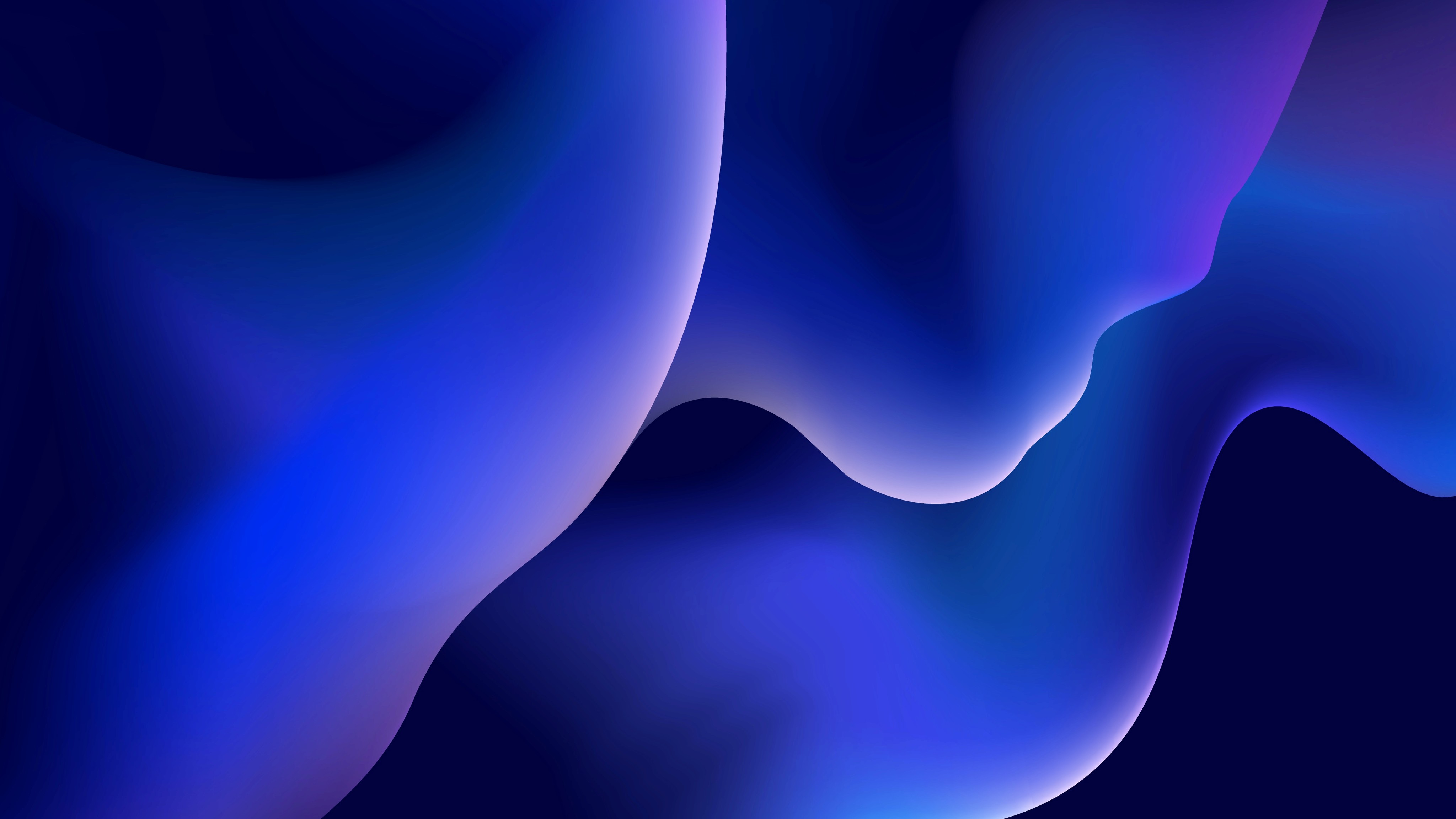What is Squarespace Fluid Engine: Unveiling the Revolutionary Design Framework

By Akim Perminov
Founder & Lead Designer
The Squarespace Fluid Engine is a groundbreaking drag-and-drop website editor that represents the next step in the evolution of website design on the Squarespace platform. This fully customizable editor leverages a grid-based layout system to provide unparalleled flexibility and control to users aiming to create professional-looking websites. With Fluid Engine, website creators can effortlessly layer, move, and arrange content blocks almost anywhere on a page, allowing for a highly personalized and dynamic web design experience.
I find that one of the most significant advantages of using Fluid Engine is its emphasis on design freedom and responsiveness. Unlike traditional editors, which may present limitations in terms of how and where you can place elements, Fluid Engine encourages experimentation without the need for advanced coding skills. Moreover, it simplifies the process of optimizing layouts for different devices, as it allows separate editing of mobile and desktop views, ensuring a cohesive user experience across all platforms.
Key Takeaways
Fluid Engine is Squarespace's customizable, grid-based website editor.
It offers significant freedom in design and layout customization without coding.
Mobile and desktop views can be edited separately for optimal responsiveness.
Overview of Squarespace Fluid Engine
https://www.youtube.com/watch?v=TziNS97-adg&embed=true
As a Squarespace enthusiast, I'm excited to share the Fluid Engine, which represents a significant leap in web design flexibility within the platform. It combines ease of use with a dynamic layout capability, setting a high bar for contemporary web design tools.
Concept of Fluid Design
Fluid Engine introduces a grid-based layout system that allows me to move, layer, and arrange content blocks with precision. This granular control means that I can create more responsive and aesthetically pleasing designs without the need for custom CSS code. The idea behind Fluid Design is to make websites look good on any device, which Fluid Engine achieves with its separate desktop and mobile editing views.
Evolution of Web Page Builders
The emergence of the Fluid Engine marks an evolution in Squarespace's web page builders. Gone are the days when I was restricted to linear block arrangements. Now, I can overlap elements, craft full-bleed sections, and enjoy creative freedom not previously available in standard templates. This shift recognizes the diverse needs of users like me who seek both simplicity and sophistication in web design.
Core Features of Fluid Engine
The Fluid Engine represents a significant leap forward in web design on Squarespace, showcasing powerful features that cater to both aesthetics and functionality.
Drag-and-Drop Functionality
My experience with Fluid Engine's drag-and-drop feature illustrates its flexibility. I can place blocks anywhere, even overlapping other elements, which was not possible with the classic editor. This flexible grid system is transformative, allowing for a more creative and free-form approach to design.
Responsive Design Controls
I find the controls for responsive design particularly useful, as they ensure the site looks good on any device. Customizing the mobile view separately from the desktop is highly intuitive, allowing for precise adjustments that enhance the mobile browsing experience.
Customization Options
A wealth of customization options are at my disposal with Fluid Engine. From adjusting backgrounds to fine-tuning the appearance of content blocks, I have more control over the design and aesthetics of my site. Layering content blocks also eliminates the need for custom CSS for such effects, streamlining the design process.
Getting Started with Fluid Engine
Fluid Engine represents the next step in Squarespace's site design evolution, offering a flexible grid system that allows for more creative control over the layout and design of your website.
Accessing Fluid Engine
To begin using Fluid Engine, I ensure that I'm working within Squarespace 7.1, as earlier versions do not support this feature. Accessing Fluid Engine is as simple as entering the editor mode for my site and selecting a page or section I wish to edit; here, Fluid Engine automatically becomes my primary interface for adding and arranging blocks.
Basic Operations
Once inside Fluid Engine, I familiarize myself with the key operations:
Adding Blocks: Clicking the + icon allows me to search and add a variety of content blocks.
Moving Blocks: I can click and drag blocks freely around the grid, even layering them for complex arrangements.
Adjusting Size and Alignment: By dragging the edges of any block, I resize and align it within the grid.
Stacking Blocks: Blocks can be stacked vertically or horizontally, giving me flexibility in layout design.
The editor uses intuitive controls that respond to my direct input, making these operations straightforward.
Building Your First Layout
I start constructing my first layout by selecting a pre-designed section or creating a blank one to begin from scratch. By dragging blocks from the menu, I can place text, images, or other content precisely where I want them on the canvas. Experimenting with different layering, overlap, and alignment options, I craft a unique and responsive design that renders seamlessly across all device types.
Throughout the process, I continually preview my layout to ensure it manifests my vision effectively, adjusting elements on the fly to achieve the desired look and functionality.
Design Capabilities
In my exploration of Squarespace's Fluid Engine, I've found that its design capabilities stand out markedly. These include expanded layout freedom, incorporation of interactive elements, and enhanced visual effects to elevate website design.
Layout Freedom
With Fluid Engine, I'm not confined to rigid templates. I can drag and drop elements anywhere on a page using a grid system, allowing for a high degree of customization. This freedom enables me to design unique layouts that reflect my personal style or brand identity more accurately.
Interactive Elements
Adding interactive elements to a site is simpler with Fluid Engine. I can create hover effects and animations with ease, engaging visitors and providing a dynamic user experience. The process of integrating these elements is intuitive, directly affecting visitor engagement and retention on my site.
Visual Effects
Fluid Engine supports a range of visual effects that bring a stylistic flair to website pages. This includes the ability to add background colors to blocks, fit or fill images to the grid, and layer content for a more sophisticated look. Such capabilities give me the tools to craft a visually captivating experience without needing extensive design skills.
Fluid Engine and Mobile Optimization
I understand that building a website responsive for mobile devices is crucial for reaching a wider audience. Squarespace's Fluid Engine is inherently designed to ensure that sites are mobile-friendly and look great on any device.
Mobile View Editing
With Fluid Engine, I have the power to edit the mobile view directly. I can rearrange elements specifically for the mobile interface, providing a seamless experience for users on smartphones and tablets.
Automatic Adjustments
Fluid Engine automatically adjusts content to fit various screen sizes. Elements like text and images are dynamically scaled, ensuring consistency of the design's look and feel across all devices.
Comparing Fluid Engine to Other Builders
The Fluid Engine represents a step forward in website design capabilities for Squarespace, offering a new level of flexibility compared to its Classic Editor and introducing features that align with or even surpass competing platforms.
Fluid Engine vs. Classic Editor
Flexibility and Customization: I appreciate that the Fluid Engine allows for more intricate design customization. With its introduction, I can now leverage a drag-and-drop interface to move, layer, and arrange content blocks freely on a grid, which was more restricted in the Classic Editor. Squarespace users like myself benefit from being able to place elements on a 24-column grid, something the Classic Editor didn't allow.
Mobile Responsiveness: Another key difference is how Fluid Engine treats mobile responsiveness. Adjustments to the Mobile view can be made independently from the Desktop view, giving me more control over how content appears across different devices (Squarespace Help Center). The Classic Editor had limitations in this department, which sometimes made it challenging to achieve a cohesive look on mobile.
Fluid Engine vs. Competing Platforms
Comparison with Other Page Builders: When I compare Fluid Engine with other website builders like Wix or Showit, I notice that its drag-and-drop capabilities are quite similar, granting me a degree of control similar to these platforms. According to applet.studio, the Fluid Engine editing experience aligns with the offerings of these established builders, although Squarespace traditionally provided fewer customization options.
Template Customization: Squarespace Fluid Engine's extreme flexibility sets it apart from some other website builders that are template-focused. While some platforms limit how much I can deviate from the chosen template, Fluid Engine gives me the liberty to step away from these constraints and design more freely. This change enables more unique designs without requiring me to start from an inflexible template base, as highlighted in some reviews.
By utilizing the Fluid Engine, I'm able to create custom layouts that would have been either impossible or very time-consuming to achieve with the Classic Editor or some competing website builders. The ability to explicitly control the design on various screen sizes further positions Fluid Engine as a modern, user-centric website builder.
Advanced Tips for Fluid Engine Users
When mastering Squarespace's Fluid Engine, I've found that utilizing custom CSS and integrating third-party tools can significantly enhance the functionality and aesthetics of a website.
Using Custom CSS
With Fluid Engine, I have the ability to take my site's design to the next level by incorporating custom CSS. This allows me to apply precise styling beyond the built-in options. An example is customizing the look of a button:
.sqs-block-button-element--medium {
background-color: #fa7268;
color: #ffffff;
font-weight: bold;
}
By doing so, every medium-sized button on my site will carry these style attributes, giving my website a unique touch that differentiates it from others.
Integration with Third-Party Tools
Effective integration with third-party tools can greatly extend the functionality of my website on Squarespace. I ensure seamless integration by adding specific code blocks or using Squarespace's built-in Connectors for popular services. For instance, if I want to integrate a third-party booking system, I can do it like this:
Navigate to the page I want to add the booking tool to.
Click on the +</> Code block to add the custom HTML provided by the third-party service.
Enter the HTML snippet, which typically looks like this:
<div class="third-party-booking-system">
<!-- Third-party tool embed code goes here -->
</div>
This embeds the tool directly into my page, offering visitors a streamlined booking experience without leaving my site.
By applying these advanced tips, I can deliver a website that stands out for its design nuances and integrated features, making it not only visually appealing but also more versatile.
Potential Challenges and Solutions
In integrating Squarespace’s Fluid Engine into website design, users may encounter certain challenges. My focus here is to outline these issues and offer direct troubleshooting advice.
Common User Issues
Users may find the 24-column grid system overwhelming at first, as it represents a significant shift from the more rigid structure of the Classic Editor. Additionally, I've noticed that positioning elements with precision on this grid can be less intuitive for newcomers to the platform. Another concern arises with the introduction of new features in Fluid Engine; some users may not fully understand how to use floating blocks or overlapping elements to enhance their site's aesthetics without compromising usability.
Troubleshooting Tips
Understanding the Grid:
To combat grid complexity, I suggest starting with simpler layouts, utilizing only a few columns at a time.
Practice using the drag-and-drop functionality to become comfortable with moving elements across the grid.
Positioning Elements:
Make use of the snap-to-grid feature to align blocks with precision.
If overlapping elements cause confusion, I recommend designing in a staggered approach, layering one element at a time.
Learning New Features:
Squarespace offers a comprehensive guide on editing with Fluid Engine, which is an excellent resource to familiarize with new tools.
Experiment in a test environment or a sandbox page before applying complex designs to live pages.
Future Updates and Community
In my exploration of Squarespace Fluid Engine, I've noticed a continual evolution in features and a growing community eager for support and collaboration.
Upcoming Features
Squarespace's Fluid Engine is already a robust platform, but future feature rollouts are anticipated to further enhance user experience. With global availability on the horizon, users like me can expect expanded access, making web design even more versatile and user-friendly.
Community Resources and Support
The Fluid Engine has cultivated an interactive online community where users and professionals alike can discuss and exchange best practices. This support network helps me and others navigate the complexities of web design, from layout customization to utilizing the new flexibility of Fluid Engine.
Frequently Asked Questions
In this section, I'll address the most common inquiries about Squarespace's Fluid Engine, highlighting usage, differences from past editors, benefits, customization options, community feedback, and its release timeline.
How can you use the new Fluid Engine in Squarespace?
To use the Fluid Engine in Squarespace, I start by selecting a page or section within my site editor. I then can drag and drop content blocks, customize layouts flexibly on a grid, and edit mobile views separately.
What are the primary differences between the Fluid Engine and the Classic Editor?
The primary differences between the Fluid Engine and the Classic Editor include extended control over the layout with a grid system for dragging and dropping elements, layering capabilities, and independent mobile editing.
What are the advantages of upgrading to Squarespace's Fluid Engine?
Upgrading to the Fluid Engine provides enhanced customization of my website's layout. It allows me to precisely position content, layer elements, and maintain separate desktop and mobile views, resulting in a more personalized and responsive design.
Can the Fluid Engine be turned off once enabled in Squarespace, and if so, how?
If I enable Fluid Engine and decide to revert to the Classic Editor, I can do so within the Page Settings. However, any design elements specific to Fluid Engine may not transfer back perfectly to the Classic Editor's constraints.
What were users' opinions on the Squarespace Fluid Engine based on Reddit discussions?
Opinions on Reddit about the Fluid Engine range from appreciation for its flexibility to challenges adapting to the new interface. Users value the control over mobile responsiveness but note a learning curve with the new tools.
When was the Fluid Engine feature introduced by Squarespace?
The Fluid Engine was introduced by Squarespace on July 21st, 2022, marking a significant shift in their approach to website design and editing to cater to the demand for more dynamic and customizable web layouts.