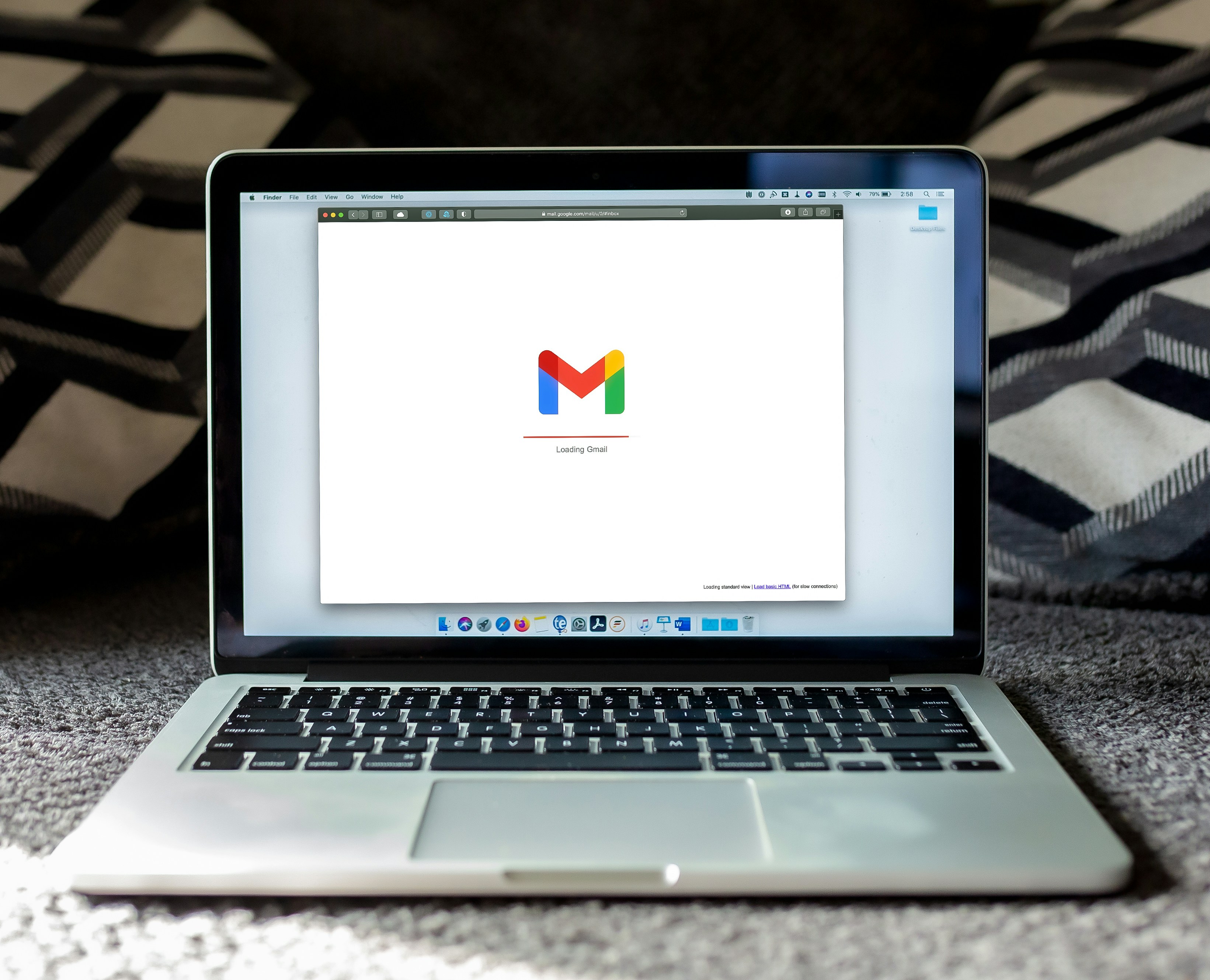Order Confirmation Email Squarespace: How to Customize and Automate

By Akim Perminov
Founder & Lead Designer
When running an online business or managing an e-commerce platform such as Squarespace, sending order confirmation emails is an essential step in maintaining customer trust and streamlining the purchase process. These emails serve as a receipt and reassure your customers that their transaction has been successful. With Squarespace's user-friendly interface, setting up and customizing these emails can be accomplished without much technical expertise, ensuring that your brand’s voice remains consistent across all communications.
Customizing order confirmation emails in Squarespace is not only about reinforcing brand identity but also about providing necessary order details to your customers. Effective email confirmations include order summaries, shipping information, and expected delivery timeframes, which can significantly enhance the post-purchase customer experience. Additionally, Squarespace offers tools for the analysis of these emails, enabling you to assess their performance and optimize accordingly. Through careful design and regular testing, you can ensure these emails help decrease customer service inquiries and increase customer satisfaction.
Key Takeaways
Order confirmation emails solidify customer trust and confirm successful transactions.
Squarespace facilitates easy customization of these emails to match your brand.
Regular review and optimization of email performance can improve customer satisfaction.
Understanding Order Confirmation Emails
https://www.youtube.com/watch?v=Kc9jokb8VQQ&embed=true
Order confirmation emails serve as a receipt and provide peace of mind for customers after an online purchase. They confirm that the transaction was successful and provide important details regarding the order.
Purpose of Order Confirmation Emails
The primary purpose of an order confirmation email is to verify that a customer's order has been received and is being processed. I see it as a crucial step in building trust between the customer and the business. It reassures customers that their transaction was successful and provides them with a reference for their purchase. Additionally, these emails often serve as a catalyst for further engagement, encouraging customers to continue interacting with the brand through various calls-to-action.
Elements of an Effective Order Confirmation Email
When I craft an order confirmation email, I make sure to include several key elements to ensure its effectiveness:
Order Summary: A detailed list of the purchased items, prices, and quantities.
Order Number: A unique identifier for the transaction, aiding both the customer and customer service in tracking the purchase.
Customer Information: The name and address of the customer.
Shipping Information: Details on the shipping method, estimated delivery date, and tracking information if available.
Payment Information: Summarizes the payment method used and the total amount charged.
Customer Support Contact: Information on how to get in touch for customer support.
Call-to-Action (CTA): Encouragements to continue shopping or links to track the order status.
By including these elements, the order confirmation email acts as both a receipt and a continued engagement tool, ensuring customers are informed and satisfied with their transaction.
Setting Up Order Confirmations in Squarespace
Setting up order confirmations in Squarespace ensures customers receive timely and informative notifications after making a purchase. I'll walk you through accessing your email settings, customizing your email content, and automating the process for efficiency.
Accessing Squarespace Email Settings
My first step is to access my Squarespace email settings to lay the groundwork for order confirmations. By logging into my Squarespace account, I navigate to the Commerce tab, and from there, to the Orders sub-tab. Once inside, there is a Settings button that leads me to the Email Notifications section. For detailed guidance, Squarespace provides a helpful resource on Customer email notifications.
Customizing Email Content
Customizing the email content allows me to communicate my brand's voice and provide specific information to customers. In the Email Notifications settings, I can edit the templates for order confirmations by altering the text and inserting placeholders for dynamic content such as the customer's name or the order number. If I need to learn more about managing these templates, this guide on setting up an order confirmation email in Squarespace is quite useful.
Automating Order Confirmations
Automation is key to ensuring that customers receive their order confirmations without delay. Squarespace's platform is designed to automatically send these emails once an order is processed. I ensure that the Send Order Confirmations setting is enabled to automate this process. If I want to refine which notifications I receive, I can adjust my own preferences in the Managing your email preferences section.
Designing Your Order Confirmation Email
When I design order confirmation emails for my Squarespace store, it's fundamental to focus on branding consistency, mobile responsiveness, and visual aesthetics to create an effective and engaging correspondence for my customers.
Branding Consistency
My order confirmation emails reflect my brand's identity. I ensure that the typography, color scheme, and logo placement are identical to my website's design elements. This coherence reinforces my brand's visual identity and fosters trust. According to Squarespace Help Center, including billing and shipping information with the same font and colors used on my site can make the email instantly recognizable as coming from my store.
Mobile Responsiveness
Given that most people check their emails on mobile devices, I make sure that my order confirmation emails are mobile-friendly. I test the email format on different screen sizes to ensure the layout, images, and text are legible and well-structured. Customizing your store's email notifications include making certain that emails render correctly across all devices, which can prevent miscommunication and enhance the customer experience.
Visual Design Tips
For the visual design, I:
Use high-quality images: they should load quickly and align with the product purchased.
Keep it simple: Too many elements can be overwhelming. I provide only essential information to avoid clutter.
Incorporate white space: It makes the email easier to read and navigate.
Highlight important details: Order numbers, expected delivery dates, and customer service contact information are bolded for emphasis.
A well-crafted layout can go a long way; a clear, attractive design ensures that the confirmation email is not just informative but also aesthetically pleasing, as explained in a step-by-step guide by Website Builder Insider.
Testing Order Confirmation Emails
When configuring order confirmation emails in Squarespace, I ensure their accuracy and effectiveness before they reach the customer.
Previewing Emails Before Sending
I always preview the emails to verify the layout and content. Squarespace allows me to send a test email to myself, so I can see exactly what the customer will receive. This step is crucial as it lets me confirm that all the details, such as item descriptions and images, are correct and display as intended.
Quality Assurance Checks
Quality assurance is a top priority. I run multiple checks for:
Accuracy of Information: Ensuring all the details are current and correct.
Links and Calls-to-Action: Confirming that all embedded links are functioning and lead to the proper destinations.
Spelling and Grammar: Reviewing the text thoroughly to eliminate any errors.
Compatibility: Testing how the email appears in different email clients and on various devices, to guarantee a consistent experience for each customer.
By conducting these meticulous reviews, I help provide a professional and reliable brand experience through Squarespace's order management tools.
Best Practices for Order Confirmation Emails
Creating an effective order confirmation email can significantly enhance the customer experience. Here, I outline how to ensure your Squarespace order confirmation emails are impactful and beneficial for your customers.
Clear and Concise Messaging
Keep it brief: An order confirmation email should swiftly reassure customers their purchase has been successful. I make sure to include essential details such as the order number, item description, cost, payment method used, and estimated delivery time.
Order Number: Prompt recognition for customer reference.
Item Description: Confirmation of purchased items.
Cost Breakdown: Transparency in pricing, including taxes and shipping.
Payment Method: Confirmation of the payment method used.
Personalization Strategies
To establish a direct connection, I personalize the emails by addressing customers by their first name. This personalized approach demonstrates attention to detail and fosters a sense of importance for the customer. Integrating purchase history can lead to targeted product recommendations or tips related to their buy.
First Name Usage: "Hello [First Name],"
Purchase History: Recommend products based on past purchases.
Reinforcing Brand Identity
It's crucial for me to use order confirmation emails as an opportunity to strengthen my brand presence. I ensure to include my brand's logo, tagline, and a color scheme that matches my website for visual consistency. Including social media links encourages customers to connect with my brand on various platforms.
Brand Logo: At the top or bottom of the email.
Color Scheme: Consistent with the website for immediate brand recognition.
Social Media Links: To foster community engagement.
By focusing on these areas when customizing order confirmation emails in Squarespace, I effectively communicate with customers post-purchase and solidify my brand's image.
Analyzing the Performance of Order Confirmation Emails
When looking at order confirmation emails through Squarespace, I focus on specific metrics to gauge their effectiveness. This involves tracking key performance indicators and experimenting with A/B tests for optimization.
Tracking Metrics and KPIs
I keep a close eye on several metrics to understand how well my order confirmation emails are performing. The click-through rate (CTR) is crucial; it tells me how many recipients are engaged enough to click on a link in the email. Open rates also provide insight into the initial appeal of my emails. I pay attention to the conversion rate as well, which reflects the percentage of customers who take a desired action after opening the email. For detailed guides on customizing these email notifications, consider the information provided by the Squarespace Help Center.
I track these metrics using Squarespace's built-in analytics tools or by integrating third-party services that offer more advanced data analysis.
Click-Through Rate (CTR): Reflects engagement by measuring how many recipients clicked on a link within the email.
Open Rate: Indicates how many recipients opened the email, demonstrating the subject line's effectiveness.
Conversion Rate: Measures the percentage of recipients who completed a desired action prompted by the email.
A/B Testing for Improvement
I employ A/B testing to fine-tune my order confirmation emails and achieve better performance. By creating two variations of an email—each with different elements like subject lines, graphics, or calls-to-action—I can send these to segments of my audience to see which version performs better. This helps me in making informed decisions on which strategies are most effective. Recently, I read a step-by-step guide on editing confirmation emails in Squarespace, which further clarified how to implement these changes for testing.
For each A/B test, I carefully:
Create Variations: Develop two versions of the email with one element changed between them.
Measure Results: Analyze metrics such as open rates and CTR for each version.
Implement Changes: Choose the most successful version and apply its strategy to future emails.
Frequently Asked Questions
In managing my Squarespace site, I've learned the ins and outs of handling order confirmation emails. Below, I cover some specific queries you might have about customizing and updating these types of emails within Squarespace.
How can I modify the email template for order confirmations in Squarespace?
I can customize the automated order confirmation emails by navigating to the Marketing section of my site dashboard and selecting 'Email Campaigns.' From there, I choose the template and make the necessary edits. For a detailed guide, see Customize the automated order emails.
What steps do I need to take to update the email address for order notifications in Squarespace?
To update the email address that receives order notifications, I go to the 'Commerce' tab, then 'Orders', and into the settings. I enter the new email address in the 'Email Address' field within 'Email Notifications.' More instructions can be found at How to set up order confirmation emails.
Is it possible to customize the order number in Squarespace invoices?
Squarespace does not currently allow for the customization of the order number format on invoices. Order numbers are automatically generated and follow a sequential pattern.
How do I set up Squarespace to notify me when a new order is placed?
I ensure notification by going to 'Commerce' and then 'Notifications' within the Squarespace dashboard. Here, I activate the 'Order Confirmed' notification option, which allows me to receive an alert whenever a new order comes in. Learn more about Fulfilling orders and notifications.
Can I change the email address that my Squarespace store's customers receive confirmations from?
Yes, within my Squarespace settings, I can specify a different 'From' email address for order confirmation emails by editing the 'Email Notifications' settings under 'Commerce.'
How do I send emails to customers once their order has been fulfilled using Squarespace?
Once an order is marked as fulfilled in my 'Orders' dashboard, Squarespace automatically sends a fulfillment email to the customer. I can edit this email template through the 'Commerce' tab, specifically under 'Notifications.' For visual steps, the guide at kili.io can be helpful.