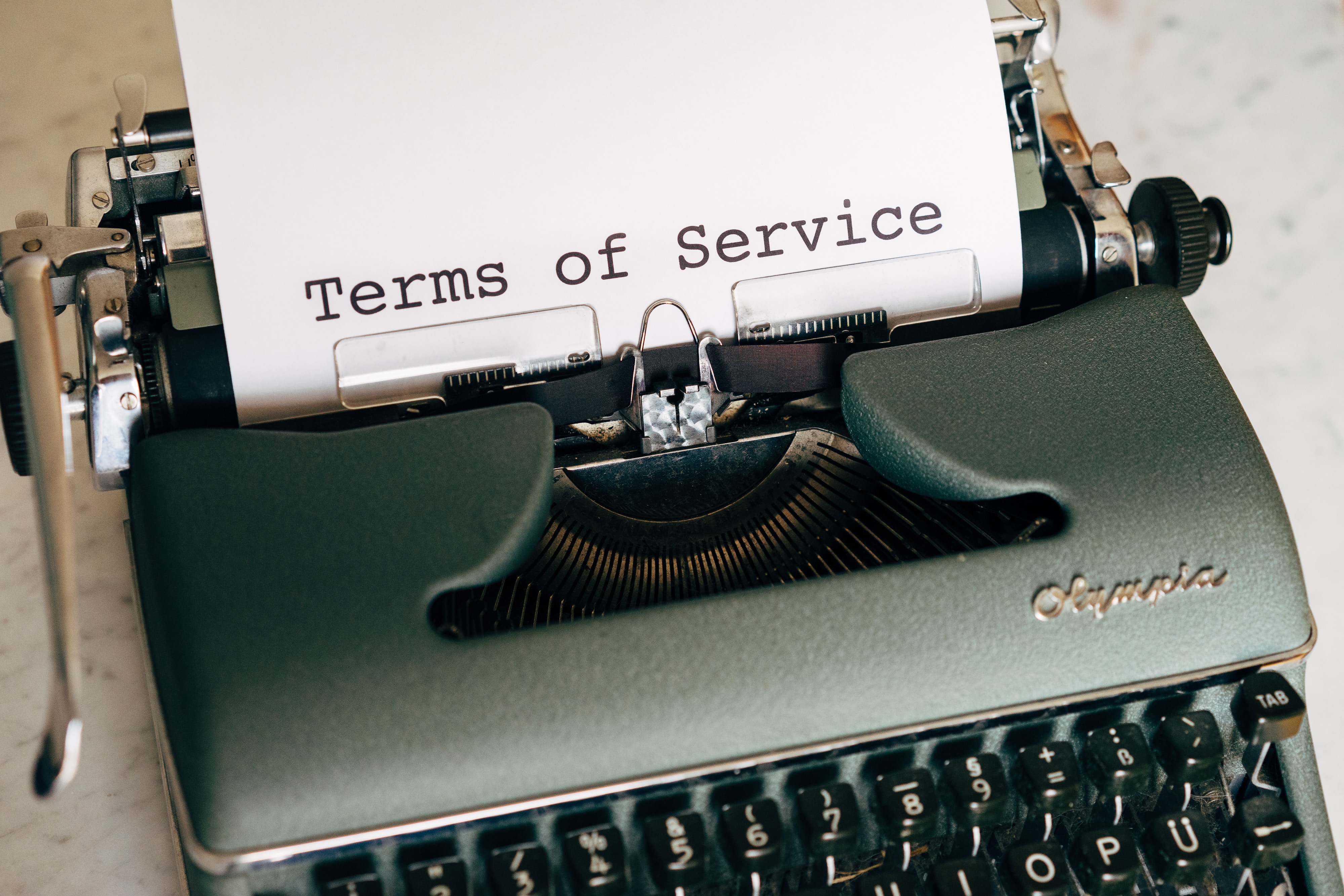How to Add Terms and Conditions to Squarespace: A Step-by-Step Guide

By Akim Perminov
Founder & Lead Designer
Adding terms and conditions to your Squarespace website is an essential step in ensuring that your online presence is not only professional but also legally compliant. These terms act as a contractual agreement between you and your users, outlining the rules by which users must agree to use your site. With Squarespace's user-friendly interface and comprehensive support articles, such as the Squarespace Help Center, incorporating a page for these important policies is straightforward.
The process begins by preparing your terms and conditions content, ensuring it reflects your business practices and adheres to legal requirements. Then, navigate to your website settings within Squarespace to add a new page specifically for your terms. This page can be populated with your pre-prepared content and easily linked throughout your website. Critical steps involve reviewing and testing the page to guarantee that everything displays correctly and is easily accessible to your users.
Key Takeaways
A clear set of terms and conditions is a contractual necessity for website owners and users.
Squarespace makes it simple to add a dedicated page for policies through the site settings.
Ensuring the terms are accessible and reviewing the page for accuracy is crucial for compliance.
Understanding Squarespace Website Structure
https://www.youtube.com/watch?v=pc5qcdZm2ZA&embed=true
When creating a website on Squarespace, understanding the structure is essential. I always begin by grasping the difference between pages and content blocks, which are the core elements of any Squarespace site.
Pages are the foundation. They hold all of the content and are what visitors navigate to on my site. Squarespace provides various page types:
Standard Pages: Ideal for custom layouts.
Cover Pages: Single-page layouts with a focused purpose.
Blog Pages: For my blog posts and articles.
Portfolio Pages: To showcase my work in a gallery.
Each page type serves a specific function and can be customized with content blocks, which are the building blocks I use to add and format content on my pages.
Content blocks include text, images, buttons, and more. Here’s how they integrate with the page structure:
Text Blocks: For adding and formatting written content.
Image Blocks: To incorporate visuals.
Form Blocks: For input fields, such as for contact forms.
Gallery Blocks: To display a collection of images or videos in various layouts.
Most importantly, I consider the hierarchy of these elements. My main navigation typically includes top-level pages, while dropdown menus can include sub-pages or linked content. This hierarchy is crucial for both organizing my content and providing a smooth user experience.
Finally, I must be aware of the site-wide settings and design elements, which include my website's template, fonts, colors, and more. These global settings ensure consistency across all pages, reinforcing my brand's look and feel.
By understanding these key components, I can effectively organize my content and craft an engaging experience for visitors, which includes implementing important elements like terms and conditions to my Squarespace website.
Preparing Your Terms and Conditions Content
Before I dive into the specifics of adding a Terms and Conditions page to your Squarespace site, it's crucial to understand the content preparation process. Drafting clear and legally compliant terms is pivotal.
Drafting Effective Terms and Conditions
When I'm crafting Terms and Conditions, I always start by outlining the key areas that my website or service covers. This might include:
Usage Guidelines: Clearly describe how visitors are expected to use the site.
Intellectual Property: Detail any copyrights and trademarks to protect my content.
It's essential to address limitations of liability and disclaimers of warranties to safeguard my business. I often look at other Terms and Conditions for reference but always ensure the final content is tailored to my specific needs.
Legal Compliance Considerations
Compliance is another area I can't afford to overlook. The laws affecting Terms and Conditions vary based on:
The country of operation
The type of service provided
User demographics
For instance, if my user base includes Europeans, I must be GDPR compliant. This entails outlining how I collect, use, and store user data. I always check the latest regulations or consult a legal professional to confirm my terms meet all relevant legal standards.
Navigating to Squarespace Settings
When I need to add or update terms and conditions on my Squarespace website, I start by accessing the Settings panel. It's a straightforward process, and I'll guide you through it step by step.
First, I log in to my Squarespace account. Once I'm on the main dashboard, I locate and click on the Settings option, usually found on the left sidebar. This action brings me to the comprehensive Settings panel.
Within this panel, I see a variety of options that allow me to customize and manage different aspects of my website. It's vital to familiarize myself with these as they are the control center for my Squarespace site's functionality and content.
As for specifics, I don't need to navigate through all the choices for this particular task. I focus on locating the section where I can add my legal policies, like terms and conditions. The precise location may vary depending on updates to Squarespace, but my goal is usually a section related to pages, or legal settings where such documents are to be inputted.
Once I find the appropriate section to add or edit my terms and conditions, I proceed with inputting the relevant information to ensure that my website complies with legal requirements and makes clear the agreements between my website and its users.
Utilizing bold or italic formatting can help make certain sections of the terms stand out if necessary, especially those concerning user agreements and limitations of liability.
If I follow these steps carefully, I ensure that my terms and conditions are properly set up and accessible to website visitors, helping manage the relationship between my site and its users effectively.
Adding a New Page for Terms and Conditions
When setting up a new page for your Terms and Conditions on Squarespace, there are critical steps to ensure it's properly integrated into your site. You'll want to choose an appropriate page layout and customize the style to match your site's branding.
Choosing the Right Page Layout
Before adding content, I select the layout that best fits the nature of the Terms and Conditions document. On Squarespace, layouts are versatile and can be adapted to different types of content. For a Terms and Conditions page, a simple, uncluttered layout works best, as it will be text-heavy and require easy readability.
Blank Layout: Ideal for text-focused pages.
Pre-Designed Layouts: Useful for incorporating additional elements alongside the text.
After selecting the layout, I make sure it includes space for a lengthy, text-based document. I can always add headers or subheaders for better organization.
Customizing the Page Style
Once the page layout is chosen, customizing the style to match my site's aesthetic is next. On Squarespace, this involves:
Fonts and Colors: I select fonts that are legible and professional, sticking to the color scheme of my site for consistency.
Spacing and Alignment: With careful spacing and alignment, the text will be clear and easy to follow.
To keep the Terms and Conditions readable, I avoid overly stylized fonts or colors that might clash with the rest of my site. The focus is on clarity and accessibility for all users.
Incorporating the Terms and Conditions
When adding Terms and Conditions to my Squarespace site, I focus on clarity and accessibility for my users. It's essential to ensure the document is easy to find and read.
Inserting Text Blocks
To include a Terms and Conditions page on my Squarespace website, the first step I take is to insert text blocks. I navigate to the page where I want to add this information and click on an insert point, which allows me to choose a text block from the Squarespace menu. This is where I paste the content of my Terms and Conditions.
Formatting Your Text Content
Once the text is in place, I format the content to enhance readability. Using bold for headings and italics for emphasis helps my users understand the key sections quickly. I use bullet points for lists and ensure my paragraphs are short to make the information digestible. By adjusting the styles in Squarespace, I make the text larger or change the font type if necessary, to align with the overall design of my site.
Linking to Your Terms and Conditions
When I set up my Squarespace site, ensuring that visitors can easily access my terms and conditions was a key step in establishing transparency and trust. Here's how I made sure the terms were visible and accessible through two primary navigation points.
Footer Navigation
I found that adding a link to my terms and conditions in the footer is a common and effective practice. To do this:
I opened Pages from my main Squarespace dashboard.
Then, I scrolled down to the Footer Navigation section and clicked the "+" sign to add a new page.
Here, I selected Link and entered the name "Terms and Conditions."
In the Clickthrough URL field, I pasted the URL that leads directly to my terms and conditions page.
This method ensures that the terms are available on every page of my site, providing consistent and easy access for my users.
Main Navigation
If the terms and conditions of my site are particularly critical, I also include them in my main navigation menu.
Within the Pages section of my dashboard, I navigated to the Main Navigation area.
Again, I clicked the "+" sign but this time to add a link to the main menu.
After choosing Link, I typed "Terms and Conditions" for its title.
As done before, I placed the relevant URL in the Clickthrough URL field.
This increases the visibility of my terms and conditions, keeping them within easy reach for users who are actively exploring my site.
Testing and Reviewing the Page
After successfully adding terms and conditions to my Squarespace site, I meticulously test and review the page to ensure accuracy and functionality. This step is critical as it safeguards the integrity of the page before it becomes publicly accessible.
Preview Mode Verification
In Squarespace, I utilize Preview Mode to observe how the terms and conditions page appears to visitors. This action allows me to interact with the content as if I were a prospective customer, confirming that all hyperlinks are operational and lead to the correct sections. If I detect any issues, such as broken links or formatting errors, I correct them immediately. It's essential that visitors experience a seamless navigation on this legal page to maintain trust and credibility.
Mobile Responsiveness Check
Given the significant number of users browsing on mobile devices, I always conduct a Mobile Responsiveness Check. My process includes reviewing the page on various devices through Squarespace's built-in responsiveness checker. This ensures that the layout, text size, and link accessibility adapt effectively across different screens. Any elements that do not adjust correctly to mobile view are swiftly modified to guarantee readability and ease of use on all devices.
Maintaining Your Terms and Conditions
Once you've added terms and conditions to your Squarespace site, it's vital to keep them current and to inform users of changes. This fosters transparency and maintains legal compliance.
Regular Updates
I recommend reviewing your terms and conditions semi-annually to ensure they align with both your business practices and the latest legislation. Any additions or modifications should reflect new features or services offered on your site, as well as any legal requirements that may have evolved since the last revision.
User Notification Protocols
When I update my terms and conditions, I make it a point to establish a routine for notifying users. This often involves sending an email notice or displaying an on-site announcement with a clear summary of changes. It's crucial to give users adequate time to review these updates, typically at least 30 days before any new terms take effect.
Frequently Asked Questions
In this section, I'll address some common inquiries you might have when adding a Terms of Service page to your Squarespace website, ensuring clarity and compliance with legal requirements.
What steps are involved in creating a Terms of Service page on my Squarespace site?
To create a Terms of Service page on your Squarespace site, start by adding a new page to your navigation menu. Write or paste your terms into the page content area. Remember to format the text for easy readability and make it accessible from your website’s footer or main menu for visibility.
Is there a built-in feature on Squarespace for generating a Terms of Service?
Squarespace does not provide a built-in feature for generating Terms of Service documents. However, you can use external free terms and conditions generators tailored for Squarespace sites and then add the generated text to your site manually.
How can I link to my Terms and Conditions document within my Squarespace website?
Within your Squarespace website, you can link to your Terms and Conditions by using text links or buttons. Integrate these links in the footer or as part of a mandatory checkbox field before form submissions, to ensure users find and agree to them before using your site.
What are some examples of Terms of Service clauses suitable for a Squarespace website?
Clauses suitable for a Terms of Service on a Squarespace website typically include sections on user conduct, copyright policy, disclaimer of warranties, limitation of liability, governing law, and how updates to terms will be communicated to users.
How can I display a cookie policy notification to visitors on my Squarespace website?
To display a cookie policy notification on your Squarespace site, you can use the built-in Cookie Banner feature found in the website settings, where you can customize the message and determine when the banner should be shown to visitors.
What is the best way to ensure Terms and Conditions are prominently displayed on a Squarespace website?
Ensure Terms and Conditions are prominently displayed on your Squarespace website by adding a link in the footer, which appears on every page, or include a dedicated section before checkout, or account sign-up where users must agree to the terms before proceeding.