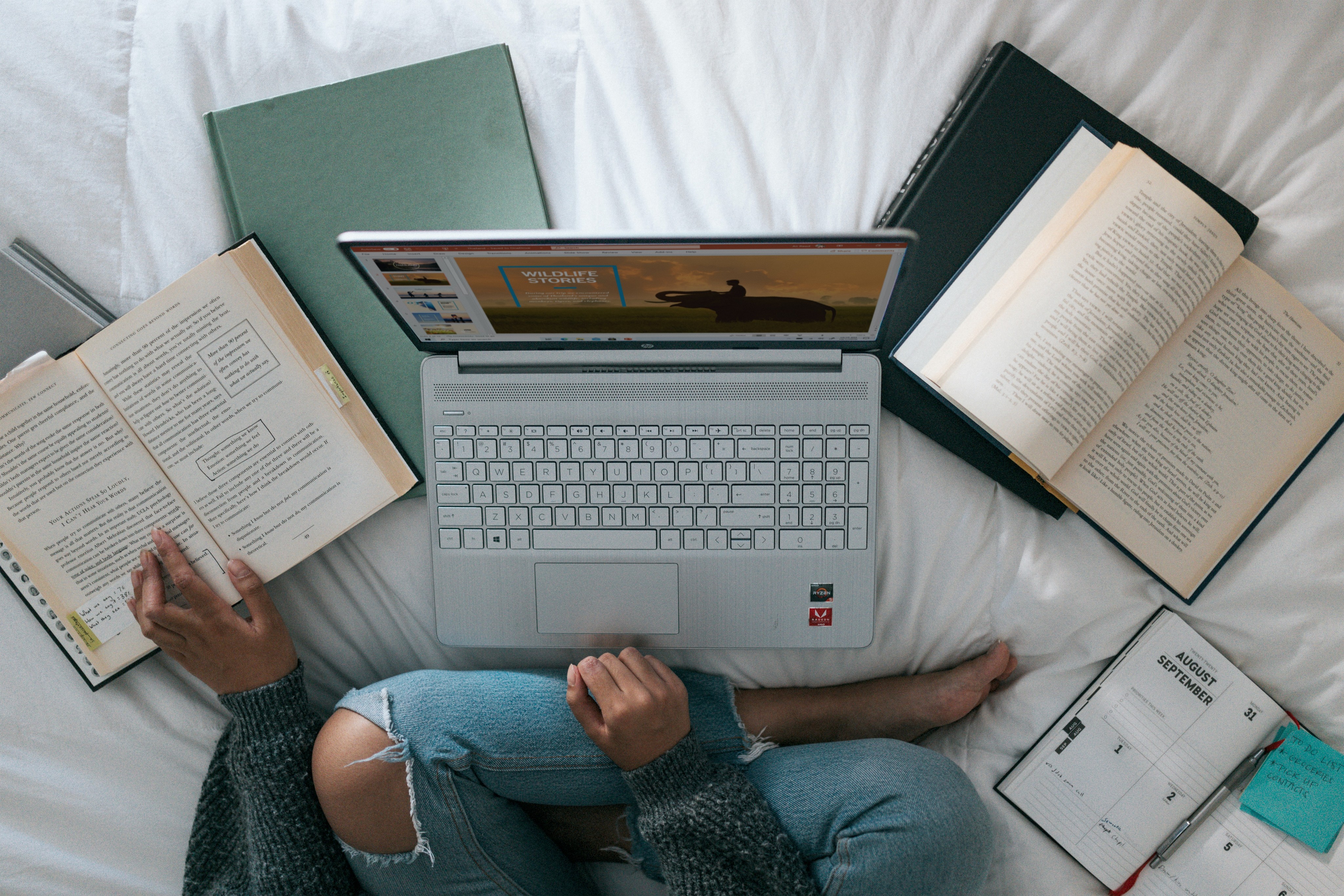Best Way to Learn Squarespace: Essential Tips for Mastering the Platform

By Akim Perminov
Founder & Lead Designer
Learning how to effectively use Squarespace can empower me to create professional-quality websites without needing to dive deep into coding. Squarespace is designed to be intuitive, boasting a broad range of creative tools and built-in features that can be leveraged even by beginners. This ease of use, combined with comprehensive help and support, enables me to take control of my web presence, whether for personal projects or business endeavors.
My journey to mastering Squarespace begins with getting a grip on the basics – understanding the interface, the different design options, and how to set up pages. As I become comfortable with the fundamentals, I can move on to specialized tutorials that can guide me through more complex aspects of the platform. By engaging with the Squarespace community for support and exploring the extensions and plugins available, I can enhance the functionality of my site and keep it in line with the latest web standards.
Key Takeaways
Grasping the basics of Squarespace sets a solid foundation for website creation.
Tutorials and practical experience help me refine my site and customize features.
The Squarespace community and available extensions are valuable for ongoing improvement and skill advancement.
Understanding Squarespace Basics
https://www.youtube.com/watch?v=2lHFZcCEEd0&embed=true
Before diving into the world of Squarespace, it's essential for me to grasp the fundamental steps: starting with how to sign up and set up a site, getting familiar with the interface, and selecting an appropriate template. These initial steps lay the foundation for a well-structured and functional website.
Signing Up and Setting up a Website
To begin my Squarespace journey, I navigate to their website and click on the "Get Started" button. Here, I'm presented with an array of options for my website's purpose that guides me towards a template suited to my needs. Once I've selected a template, I proceed to sign up for an account, which will allow me to start customizing my website immediately.
Exploring the Squarespace Interface
After signing up, I'm introduced to the Squarespace interface, which is integral to my site's design and functionality. I learn that the interface is divided into various sections, such as Pages, Design, Commerce, and Settings. Each section is designed to control specific aspects of my site; for instance, Pages allows me to add, delete, and arrange my pages, while Design enables me to tweak the site's visual aspects.
Choosing the Right Template
Selecting the right template is crucial, as it sets the tone for my site's appearance and functionality. I examine my website's goals closely to make an informed decision. For content-focused sites, a template with a strong emphasis on typography and layout may be ideal, while for online stores, a template with e-commerce features should be at the top of my list. Squarespace offers a variety of templates, and with the option to switch templates later, I make sure to pick one that aligns most with my current objectives.
Learning Through Squarespace Tutorials
When I want to master Squarespace, I turn to tutorials that offer a step-by-step approach. These guide me from the basics to more advanced features with ease.
Using Squarespace's Official Resources
I start with Squarespace's official resources because they are designed to help beginners and experienced users alike. The Video Series: Getting Started with Squarespace offers comprehensive instruction on setting up a new site, understanding the dashboard, and optimizing pages for SEO.
Finding Quality Third-Party Guides
While Squarespace's own material is extremely useful, sometimes I find it beneficial to refer to third-party guides for different perspectives. For instance, the Squarespace Tutorial: A Step-by-Step Guide for Beginners by ThemeIsle provides a practical, user-friendly guide to integrating payment gateways like Stripe and PayPal.
Video Tutorials vs. Written Guides
Choosing between video tutorials and written guides depends on my learning preference. Video tutorials like those on the official site are great for visual learners, but if I prefer text, I might opt for written guides from resources such as Website Planet's comprehensive tips or Squarespace Essentials on Udemy which explain the platform’s nuances in detail.
Practical Hands-On Experience
In my pursuit to master Squarespace, I've learned that nothing beats direct, practical experience with the platform. To truly understand the ins and outs of Squarespace, I recommend getting your hands dirty by building and playing around with a site.
Starting with a Trial Website
I began by signing up for a Squarespace trial to build my preliminary website. This allowed me to explore the various templates and features without the pressure of a full commitment. The trial period is an excellent opportunity to get comfortable with the interface and discover the range of capabilities Squarespace provides.
Experimenting with Design and Layout
With my trial site up, I turned my attention to the design and layout. It was essential to create several pages to experiment with the different styles and functionalities. I tested out various color schemes, fonts, and page structures to see how they'd blend together — each adjustment taught me more about the platform's design flexibility.
Adding and Formatting Content
Next, I focused on adding and formatting content to see how Squarespace handled text, images, and other media types. The process was intuitive; I could easily drag and drop elements into place. By inserting, arranging, and customizing content blocks, I got a feel for how to tailor a Squarespace site to meet specific aesthetic and practical needs.
Customizing Squarespace Features
When I discuss customizing Squarespace, I consider both the power and flexibility the platform offers. My focus here is on deep customization using code injection, developer tools, and advanced design techniques.
Integrating Custom Code
To extend the functionality beyond Squarespace's built-in features, I often incorporate custom code such as HTML, CSS, and JavaScript. This allows for unique interactions and behaviors on websites. For instance, injecting CSS can dramatically change the look of a page, and JavaScript can be used to add custom interactivity.
Leveraging the Developer Platform
Squarespace's Developer Platform is a robust environment that I utilize for creating completely custom templates or making intricate alterations to existing ones. By enabling Developer Mode, I gain access to the template files, which can be edited through SFTP or directly in the browser.
Implementing Advanced Design Solutions
Lastly, for clients needing highly tailored visuals, I explore advanced design solutions within Squarespace's Design options. I customize backgrounds, tweak block placements, and experiment with the extensive style editor for precise design control, aligning every pixel to the brand's identity.
By mastering these areas of customization, I ensure that Squarespace sites stand out with their unique flair and functionality.
Utilizing Community Support
When I want to master a new platform like Squarespace, I understand the value of leveraging the collective knowledge of its user base. Community support provides a vast array of insights and practical advice that I can tap into to enhance my learning experience.
Joining Squarespace Forums
I find that Squarespace forums are a treasure trove of information where I can ask questions, share experiences, and get feedback from fellow users. In these forums, experienced members often contribute solutions and workarounds that are not readily found in official documentation.
Attending Squarespace Webinars
Participating in Squarespace webinars is crucial for me as they offer hands-on guidance and live demonstrations for various features. With webinars, I gain the opportunity to ask real-time questions and receive immediate assistance, straight from the Squarespace experts themselves.
Networking with Experienced Users
I make it a point to connect with other skilled Squarespace users because networking can significantly shorten my learning curve. I have noticed that seasoned users provide insights on best practices and advanced techniques, such as integrating Google Analytics with my Squarespace website, which can be exceedingly helpful.
Extending Functionality with Extensions and Plugins
When building a website on Squarespace, I often find that extensions and plugins are invaluable for adding custom features or improving functionality. They offer a way to tailor the user experience to my specific needs without starting from scratch.
Installing Squarespace Extensions
To install Squarespace extensions, I follow a straightforward process. I always start by going to the Squarespace Extensions Marketplace, which features a range of officially supported third-party apps. These extend the capabilities of my website, such as enhancing my e-commerce options or helping with SEO efforts. The installation typically involves selecting an extension and following the step-by-step integration instructions.
Sourcing Reliable Third-Party Plugins
While Squarespace provides a curated list of extensions, there are occasions when I need more specific functionality. In these cases, I seek out third-party plugins from reputable developers. For instance, for enhancing my site with lightbox pop-ups, I might consider the Lightbox Anything Plugin, ensuring it has a solid history of user reviews and ongoing support. When I integrate such plugins, I carefully include the provided code snippets into the designated areas of my Squarespace site.
Optimizing and Managing Your Squarespace Website
My focus in this section is on practical steps you can take to ensure your Squarespace website performs well and effectively meets your objectives. I will cover everything from ensuring mobile responsiveness to utilizing analytic tools and adhering to regular maintenance protocols.
Ensuring Mobile Responsiveness
It's crucial that I configure my website to be mobile-friendly, as a significant portion of web traffic comes from mobile devices. Squarespace templates are inherently responsive, meaning they automatically adjust to the screen size of different devices. However, I always double-check my design by using the Mobile View in Squarespace's website editor to see how it looks on smaller screens. Ensuring images don't overflow and text is easily readable is key to maintaining functionality and aesthetics across all devices.
Using Squarespace Analytics Tools
Utilizing the built-in Squarespace Analytics tools allows me to track my website's performance and visitor behavior. These tools offer insights into traffic sources, page views, and user engagement, which I meticulously analyze to make data-driven decisions. For instance, the Traffic Overview report helps me understand which marketing strategies are working, so I can adjust my efforts accordingly.
Traffic Overview
Geography
Site Content
Search Keywords
Regular Site Maintenance Practices
Regular maintenance is part of the stewardship of any live website. For my Squarespace site, I regularly review and update content to ensure relevance and accuracy. Additionally, I periodically check for any broken links using the Link Checker tool and remove unnecessary clutter that may slow down the site. Routine checks for software updates and platform changes are also essential to maintain security and functionality. Keeping my website up-to-date also positively impacts its search engine ranking.
Staying Updated with Squarespace
Learning Squarespace is an ongoing process, especially as they frequently roll out new features and updates. I make it a point to regularly check the Squarespace Blog, where they announce their latest features and enhancements. It's a goldmine of information if you want to keep your skills current and your website up to date.
Here's a quick list of methods I use to stay informed:
Webinars: Squarespace offers free online sessions for both new and existing users, which are excellent for learning the basics or diving into new functionalities.
Community Forum: Participating in the Squarespace Forum allows me to engage with other users and exchange tips on how to make the most of the platform.
For those who want a more structured learning experience, consider exploring recommended Squarespace courses. These courses cover everything from design to business aspects of running a Squarespace site.
Lastly, it's wise to follow Squarespace on social media. Platforms like Twitter and Facebook can alert you to updates almost instantaneously. As a regular part of my routine, I check these platforms to ensure that I don't miss out on timely updates that could impact my website's performance or introduce new creative possibilities.
By integrating these habits into my workflow, I maintain a solid grasp on this versatile platform and keep my Squarespace skills sharp.
Exploring Advanced Squarespace Use Cases
When I approach Squarespace, my goal is often to push the platform's capabilities to suit complex project requirements. Here are some advanced use cases:
Custom Code Injection: By using the Code Injection feature, I can add JavaScript or custom CSS that tailor the site's design and functionality beyond the preset themes. This enables me to create unique user interactions or implement brand-specific aesthetics.
Integration with Third-Party Tools: Squarespace's compatibility with various third-party applications allows me to enhance my website's functionality. For instance, I may integrate advanced marketing tools or e-commerce solutions to streamline the customer journey from discovery to purchase.
Database-Driven Content: While not a native feature, I can simulate database functionality to manage dynamic content by utilizing the Squarespace API. This lets me display content that updates according to external data sources.
Advanced SEO Tactics: Squarespace provides a strong foundation for SEO, but I delve deeper by customizing URLs, editing meta tags, and using indexing controls to optimize my site for search engines.
Member Areas: I can create exclusive content with Squarespace's Member Areas, customizing access levels and subscription options to cater to a niche audience or build a community around my content.
By mastering these advanced features, I am able to meet the needs of sophisticated projects, providing customized experiences for site visitors and ensuring the website operates as a robust tool for my clients' businesses. I often refer to resources like kili.io to stay updated with the latest tips and tricks that further enhance my use of Squarespace.
Frequently Asked Questions
In this section, I'll address some of the common queries about Squarespace that you might have as you embark on your journey to build and manage a website using the platform.
What are the latest tutorials for newcomers to Squarespace in 2023?
The 5 Best Squarespace Tutorial Resources offer up-to-date expert tips and guides tailored for those new to Squarespace this year. They cover fundamental aspects of getting started and provide insights into efficiently using the platform.
Which Squarespace templates are best suited for beginners?
For beginners, selecting a template can be crucial. Squarespace offers a variety of templates, and options like Brine or Bedford are often recommended for their flexibility and ease of use.
How can one attain Squarespace certification?
To become certified in Squarespace, one can enroll in the Squarespace Authorized Trainer Program, which is designed to help individuals develop a deep understanding of the platform and earn official recognition.
What are the reviews for Squarespace's built-in course platform?
Squarespace's course platform is generally reviewed well for its seamless integration and user-friendly interface. It's an ideal solution for those looking to create and sell courses directly from their Squarespace website.
What steps should one take to become an expert in Squarespace?
To become an expert in Squarespace, I recommend starting with the Ultimate Guide to Squarespace for Beginners then practice building different types of sites, make use of Squarespace's help center and community forums, and continuously explore advanced features and third-party integrations.
Is there a free version of Squarespace available for users?
Squarespace does not offer a completely free version but provides a 14-day free trial which allows you to build your website and experience the platform's capabilities before committing to a paid plan.